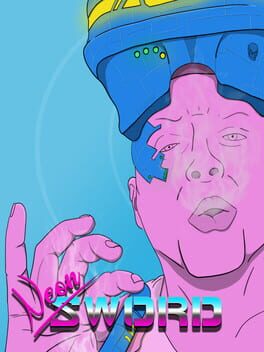- Game installation guides for Mac -
Hardcore Mecha on Mac - installation guide
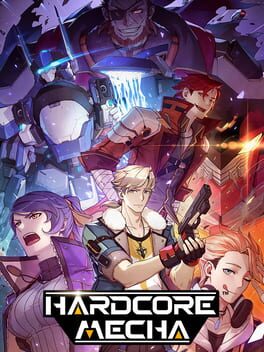
About the game
A mech-themed 2D platformer. With action-packed shooting, highly polished animations, driving multiple unique awesome mechs to fly in the air, play your own style based on a fluent set of controls.
First released: Jun 2019
Hardcore Mecha on Mac through Parallels Desktop
If you've been using a Mac for any amount of time after switching from a Windows machine, you've certainly heard of Parallels. Parallels is a virtualization software that allows you to use another operating system withing your native OS. This means that you will have access to a full Windows installation on your Mac.
This is the safest way to run any Windows game on Mac, including Hardcore Mecha. Read on for easy to follow instructions on how to run Hardcore Mecha on your Mac within minutes.
Here's the best part: you only need to do the setup once. After that, you will be able to install games on your Mac just as easily as you can on a Windows machine.
Hardcore Mecha on Mac - how to install
Step 1
Visit the Parallels website and get the latest version of Parallels Desktop.
Step 2
Follow the installation process and make sure you allow Parallels in your Mac’s security preferences (it will ask you to do so).
Step 3
When asked, download and install Windows 10. The download is roughly 5.7GB. At various points in the installation process it will ask you for permission, make sure you grant it.
Step 4
Once Windows is done installing, you are done with the setup. All you need to do is install Hardcore Mecha normally like you would on any Windows computer.