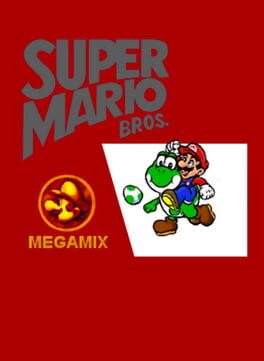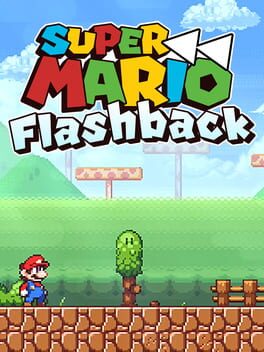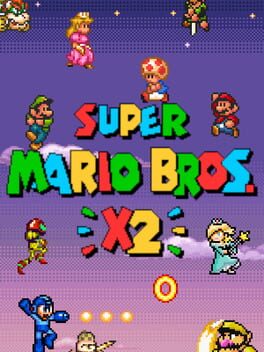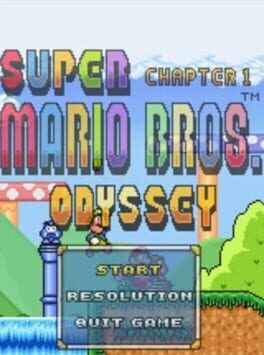- Game installation guides for Mac -
Super Mario Bros. X on Mac - installation guide

About the game
Super Mario Bros. X is a Mario fangame that blends elements from Super Mario 1, 2, 3 and World. It has many power ups, such as the Ice Flower, Hammer Suit, Tanooki Suit, Kuribo's shoe, The Billy Gun, and Yoshi. You can also play the game with a friend in the 2 player co-op mode, where the screen seamlessly splits and combines as the players separate and rejoin. This fangame is most notable for its extensive level editor that allows you to create almost any kind of level that you can imagine.
First released: Dec 2011
Super Mario Bros. X on Mac through Parallels Desktop
If you've been using a Mac for any amount of time after switching from a Windows machine, you've certainly heard of Parallels. Parallels is a virtualization software that allows you to use another operating system withing your native OS. This means that you will have access to a full Windows installation on your Mac.
This is the safest way to run any Windows game on Mac, including Super Mario Bros. X. Read on for easy to follow instructions on how to run Super Mario Bros. X on your Mac within minutes.
Here's the best part: you only need to do the setup once. After that, you will be able to install games on your Mac just as easily as you can on a Windows machine.
Super Mario Bros. X on Mac - how to install
Step 1
Visit the Parallels website and get the latest version of Parallels Desktop.
Step 2
Follow the installation process and make sure you allow Parallels in your Mac’s security preferences (it will ask you to do so).
Step 3
When asked, download and install Windows 10. The download is roughly 5.7GB. At various points in the installation process it will ask you for permission, make sure you grant it.
Step 4
Once Windows is done installing, you are done with the setup. All you need to do is install Super Mario Bros. X normally like you would on any Windows computer.